Do you want to know how to install IPTV? Are you tired of being limited by traditional TV programming? Imagine having access to a vast library of channels and on-demand content from around the world, all from your home.
With IPTV, you can enjoy a more personalized viewing experience. But setting it up can seem daunting if you’re not tech-savvy. Don’t worry, our guide is here to help you get started easily.
Our step-by-step guide will cover everything you need to know to start enjoying IPTV. You’ll learn how to choose the right service, configure your device, and start streaming your favorite content.
Key Takeaways
- Understand the basics of IPTV and its benefits
- Learn how to choose the right IPTV service for your needs
- Discover the devices compatible with IPTV
- How to Install IPTV on your device
- Troubleshoot common issues that may arise during setup
Understanding IPTV: What It Is and How It Works
IPTV lets you watch TV shows online. It offers a personal viewing experience. This method is popular because it’s flexible and has lots of content.
What Is IPTV Technology?
IPTV, or Internet Protocol Television, sends TV services over the internet. It’s different from old TV methods. You get TV on your device through the internet.
This tech makes IPTV installation and setup. You can use it on smart TVs, streaming devices, and phones.
IPTV changes TV signals into digital data for the internet. It lets you pick what you want to watch. This makes watching TV more fun and personal.
Benefits of Using IPTV Services
IPTV is very flexible. You can watch your favorite shows on many devices. Just make sure you have a good internet connection.
It also has a lot of content. You can find live TV, movies, and TV shows. By following a step-by-step IPTV setup guide, you can easily learn how to install IPTV.
Essential Requirements Before You Install IPTV
Before you start installing IPTV, make sure you have what you need for a great viewing experience. IPTV needs a fast and stable internet connection to work well. Knowing what you need will help you enjoy your IPTV without any problems.
Internet Connection Requirements
A good internet connection is key for IPTV. For watching in standard definition, you need at least 5 Mbps. For high-definition, you need 10 Mbps, and for 4K Ultra HD, you need 25 Mbps or more. Make sure your internet plan can handle these speeds for smooth viewing.
Compatible Devices for IPTV
IPTV works on many devices, making it easy to use. Smart TVs from Samsung and LG support IPTV. You can also use streaming devices like Android TV boxes and Roku. Plus, there are IPTV apps for mobile devices like Android and iOS, so you can watch anywhere.
Legal Considerations in Canada
In Canada, picking a legitimate provider for IPTV is important. Make sure the service follows Canadian laws and has the right licenses. Using unauthorized services can cause legal problems and may lead to poor video quality and streaming issues.
Choosing the Right IPTV Service Provider
Finding the right IPTV service is key to a great viewing experience. With many choices, picking wisely is important.
The IPTV provider you choose affects your streaming quality. A good provider offers many channels, stable streams, and great support.
Top IPTV Providers in Canada
Canada has numerous IPTV providers, each offering unique features. Beatflix is one of these providers that has live TV, sports, and on-demand content. Think about what you want to watch when picking a provider.
What to Look for in an IPTV Subscription
When picking an IPTV subscription, look for these things:
- A wide range of channels and on-demand content
- High-quality streaming with little buffering
- An easy-to-use interface and devices that work well
- Good customer support
As “The quality of your IPTV experience is directly tied to the quality of your provider.” – many users agree.
Understanding M3U URLs and Playlists
An M3U URL is a link to a playlist file. It has the streaming info for your IPTV service. You’ll need this URL for your IPTV player.
How to Install IPTV: your provider gives you an M3U URL. You put it into your IPTV player. The player connects to the server and streams your content.
“Using the right IPTV player with the correct M3U URL is crucial for a smooth viewing experience.”
How To Install IPTV on Smart TVs
To watch IPTV on your big screen, you need to install it on your Smart TV. This is easier than you think. The steps might change based on your TV’s brand and model. But the basic steps are the same.
Installing on Samsung Smart TVs
For Samsung Smart TV users, installing IPTV is simple:
- Press the “Smart Hub” button on your remote control.
- Navigate to the “Apps” section and click on “Search.”
- Type in the name of your IPTV app (e.g., “IPTV Smarters”) and select it from the search results.
- Click “Install” and wait for the app to download and install.
- Once installed, launch the app, enter your IPTV subscription details, and you’re ready to stream.
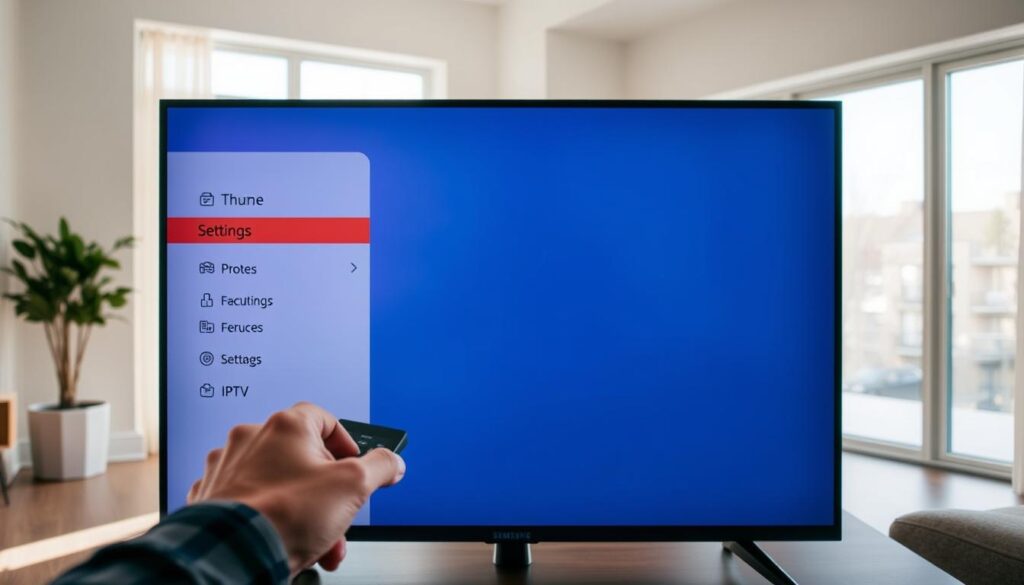
Installing on LG Smart TVs
LG Smart TV users can install IPTV by following these steps:
- Access the “LG Content Store” from the home screen.
- Search for your IPTV app using the search function.
- Select the app, then click “Install.”
- After installation, open the app, and log in with your IPTV credentials.
Make sure your LG Smart TV is online for a smooth install.
Setting Up IPTV on Android TVs
Android TV users can enjoy IPTV by:
- Navigating to the “Google Play Store.”
- Searching for an IPTV app (e.g., “Tivimate” or “IPTV Smarters Pro”).
- Downloading and installing the chosen app.
- Launching the app and entering your IPTV subscription details.
Android TVs offer a flexible IPTV viewing experience. You can find many compatible apps.
By following these quick IPTV installation steps, you can start enjoying your favorite channels and on-demand content on your Smart TV.
Setting Up IPTV on Streaming Devices
To watch IPTV on your TV, you need to set it up on your streaming device. This is easier than you might think. Streaming devices are popular for watching lots of entertainment content. IPTV makes your viewing even better.
Installing IPTV on Android TV Boxes
Android TV Boxes let you install many apps, including IPTV players. First, download an IPTV app from the Google Play Store. Good apps are IPTV Smarters Pro and Perfect Player.
After installing, open the app. Then, enter your IPTV subscription details. Now, you can start streaming.
Setting Up IPTV on Amazon Fire Stick
The Amazon Fire Stick also supports IPTV. To install IPTV, download an app from the Fire Stick’s app store. Then, set up the app with your IPTV subscription info.
Some IPTV services have special Fire Stick apps. This makes setting up even easier.
IPTV Installation on Roku Devices
Roku devices are easy to use and have lots of apps. To set up IPTV on a Roku, install an IPTV channel or app from the Roku Channel Store. Some IPTV services have their own Roku channels.
Others might need you to sideload an app. Just follow the on-screen instructions to finish the setup.
| Streaming Device | IPTV Setup Ease | Popular IPTV Apps |
|---|---|---|
| Android TV Box | Easy | IPTV Smarters Pro, Perfect Player |
| Amazon Fire Stick | Moderate | Various IPTV Apps |
| Roku | Easy to Moderate | Roku IPTV Channels |
Setting up IPTV on any streaming device can really improve your entertainment. With professional iptv setup assistance, you’ll have a great viewing experience.
Installing IPTV on Mobile Devices
Setting up IPTV on mobile devices is easy. It lets you watch TV and movies anywhere. This makes watching your favorite shows flexible and convenient.
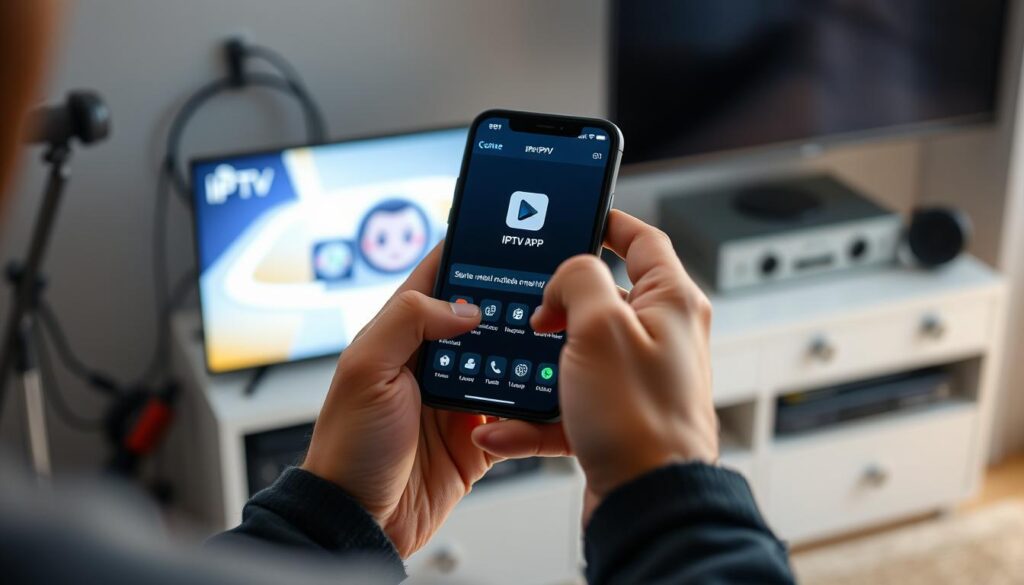
Setting Up IPTV on Android Phones and Tablets
To start, download a good IPTV app from the Google Play Store. IPTV Smarters Pro and Perfect Player are good choices. Then, put in your IPTV subscription info, like the M3U URL.
Once you’ve entered your details, you can explore channels and shows. Android IPTV apps are easy to use. They help you find what you want quickly.
Installing IPTV on iPhones and iPads
For iOS users, the steps are similar. Download an IPTV app from the App Store. GSE Smart IPTV and IPTV Player are good options. Then, add your IPTV subscription info.
iOS IPTV apps give a smooth viewing experience. They often have features like EPG and favorite channel lists.
Best IPTV Apps for Mobile Devices
When picking an IPTV app, think about the interface, stability, and features. Some top apps include:
- IPTV Smarters Pro
- Perfect Player
- GSE Smart IPTV
- IPTV Player
These apps are known for being easy to use and perform well. They’re great for watching IPTV on your mobile.
Essential IPTV Players and Configuration
To enjoy IPTV, you need the right player. We’ll look at the best IPTV players and how to set them up. The player is key in the IPTV setup guide. The right one makes watching smoother and more fun.
Setting Up IPTV Smarters Pro
IPTV Smarters Pro is a top pick for its easy use and strong features. First, download the app from your device’s store. Then, open it and put in your IPTV details like server URL and password. It lets you organize channels and has an EPG for easy watching.
Configuring Perfect Player for IPTV
Perfect Player is known for its options. Start by downloading and installing it. Open it and add your IPTV playlist. It supports features like channel filtering and EPG, making it great for IPTV fans.
Using VLC Media Player for IPTV
VLC Media Player works well for IPTV. Open it and go to the “Network” tab. There, enter your IPTV stream URL to start watching. VLC plays many formats and sources.
Optimizing Player Settings for Best Performance
To get the most from your IPTV player, tweak the settings. Adjust the buffer to match your internet speed. A higher buffer can prevent buffering but may slow down.
Also, make sure your player uses the right protocol, like UDP or TCP, as your IPTV service suggests. Try different settings to find the best for your IPTV setup guide.
Troubleshooting Common IPTV Installation Issues
IPTV installation can sometimes be tricky. But don’t worry, we’ve got you covered with some helpful troubleshooting tips. Some users may encounter issues that can disrupt their viewing experience.
Fixing Buffering and Streaming Problems
Buffering and streaming problems are common. To fix these, make sure your internet connection is stable. It should meet the minimum speed requirements for IPTV streaming.
Try reducing the video quality or checking for any software updates for your IPTV app. Another solution is to restart your router or streaming device. This often resolves connectivity issues.
If the problem persists, consider contacting your IPTV service provider for assistance.
Resolving Connection and Authentication Errors
Connection and authentication errors can prevent you from accessing your IPTV content. First, verify that your IPTV subscription is active. Also, check that your login credentials are correct.
If you’re using an M3U playlist, ensure it’s up-to-date and properly configured in your IPTV player. Check your device’s network settings to ensure it’s connected to the correct network. If you’re still experiencing issues, try resetting your IPTV app or reinstalling it.
Using VPNs to Improve IPTV Performance
Using a VPN can sometimes improve IPTV performance. It can bypass geo-restrictions and reduce throttling from your ISP. However, not all VPNs are created equal.
Choose one that’s optimized for streaming. It should have servers in regions that support your IPTV service. Keep in mind that using a VPN can sometimes introduce additional latency. It’s essential to test different VPN configurations to find what works best for your IPTV setup.
Conclusion: Enjoying Your New IPTV Setup
You’ve set up IPTV on your device and are ready to enjoy a lot of entertainment. You can watch a huge number of channels, movies, and shows. To make the most of your IPTV, use the best tips for installation.
Make sure your internet is stable and your device is ready. If problems come up, check our troubleshooting guide. Or, reach out to your IPTV service for help.
This guide has taught you how to set up and enjoy IPTV on different devices. Now, sit back, relax, and watch your favorite shows. You know you’re getting the best from your IPTV service.